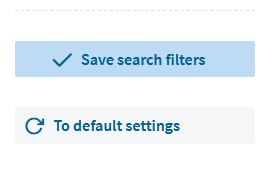Search filters
Get the results you need quick and simple
Alle search results are shown on the tab 'Documents'.
On the left-hand side you can find and use the following filters.
Favorites
With this filter you can easily select only the documents which you have personally marked as favorite or those that have been marked as a company favorite for your organization.
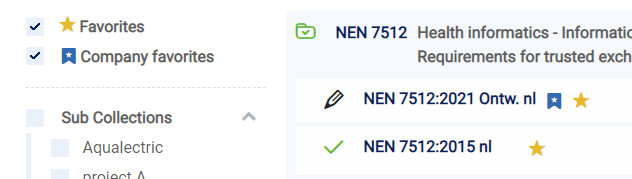
(Sub)Collections
This allows you to filter on one or more of your (sub)collections in NEN Connect. You can only select subcollections or collections, not both at the same time.
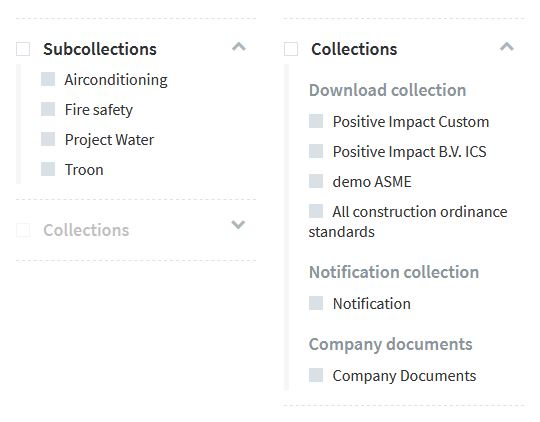
ICS-Code
Here you can indicate which ICS-code(s) the standard(s) must have. Simply search by number or keyword to find the right codes. Click on or off the code(s) of your choice.
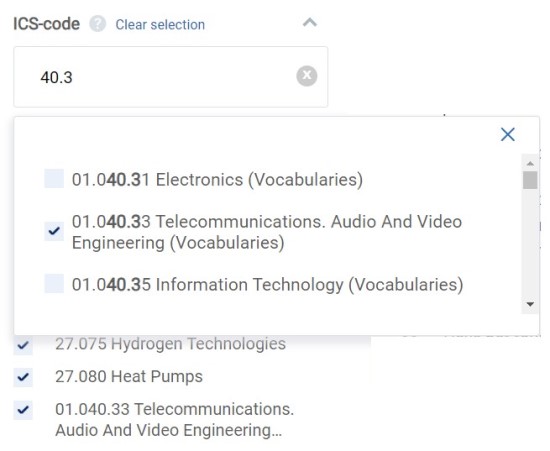
Type
Here you can filter on the type of document.
- Standard
- Guide
- Company document (if applicable)
- External tool (if applicable)
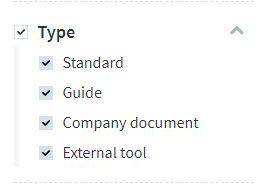
Origin
Here you can refine based on the institute that has compiled the document. By default, all institutes that are in your licenses are shown here. Use the scroll bar to view and (de)select more institutes.
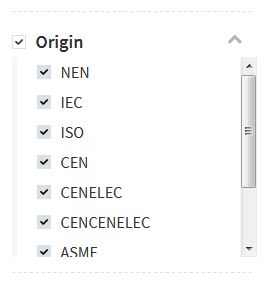
Extra
Here you can indicate if you want to search for documents with:
- A remark from yourself or your colleagues
- A Redline version, to easily compare the actual version with the previous
- A reference in the Dutch Legislation & Regulations
- A Requirements version to see, in one glance, what the standard requirements are for your organization
- A note in the HTML version from yourself and your colleagues
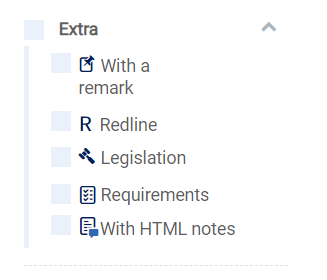
Save search filters and To default settings
- By clicking on 'Save search filters' you will save the selections you have made to the filters. Any search you will make will automatically apply thse settings.
- By clicking on 'To default settings' all search filters are reset to the standard settings.