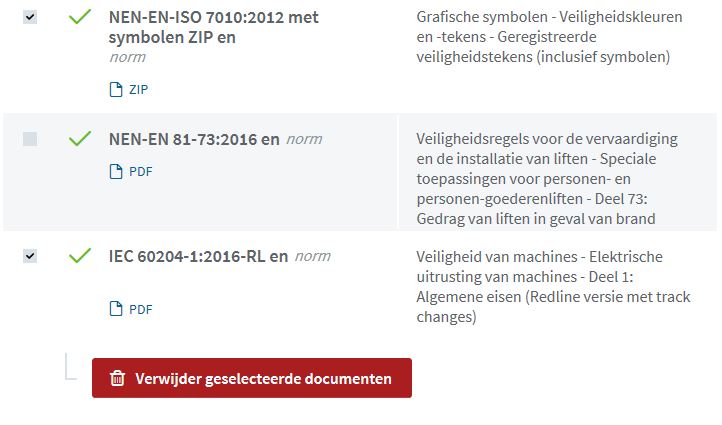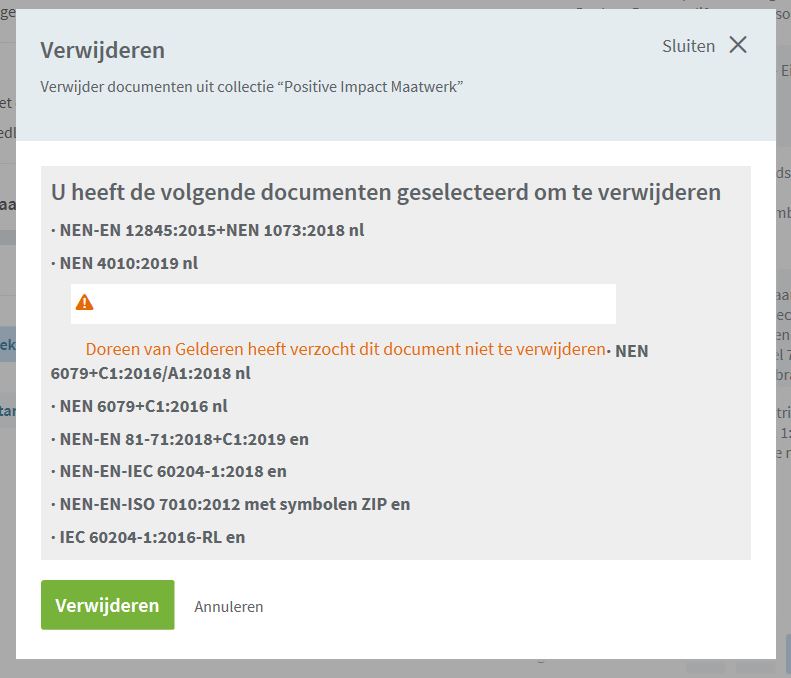Managing collections
As a NEN Connect corporate administrator, you can easily manage your collections.
Go to collection(s)
Via "My company - Collections", or directly via "Collections" at the top, you can manage your collections.
Click on a specific collection to manage this collection.
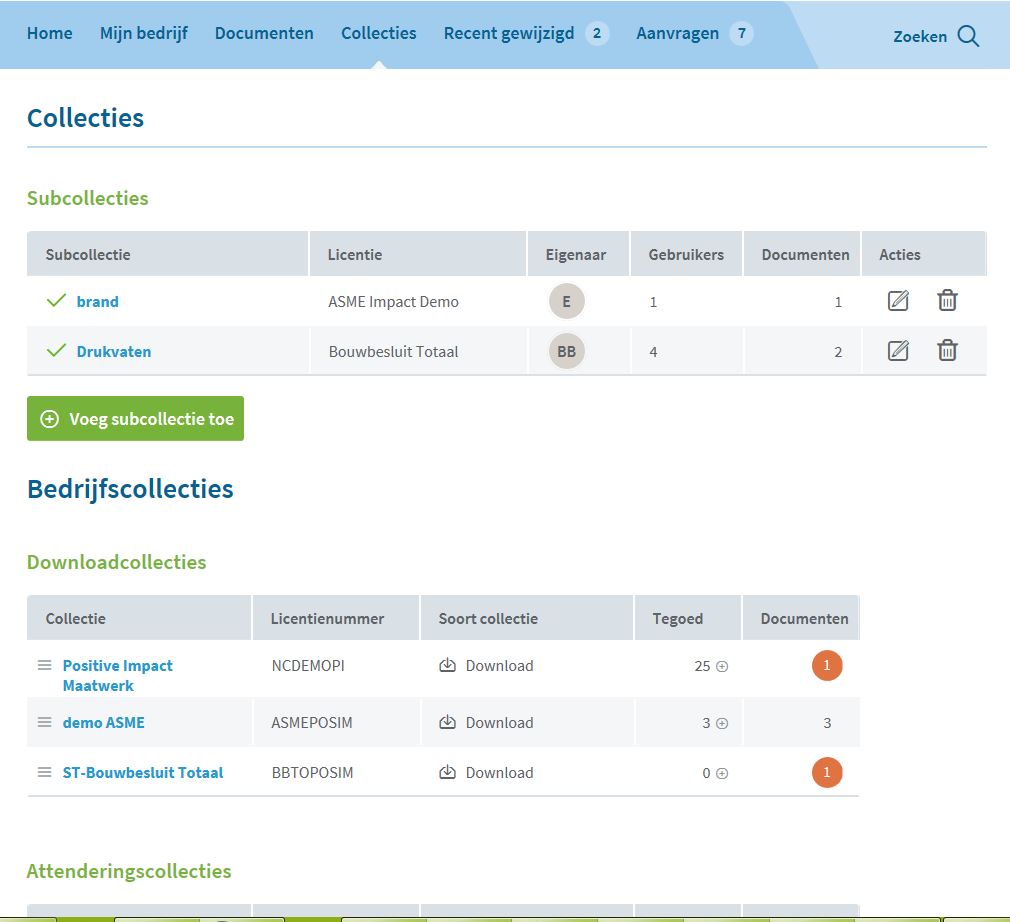
Adding standards to a collection
Via "Documents" or via the search bar you can search for standards and then add them to your (sub)collection. For each standard you add, you will also automatically receive all replacements, additions or corrections, and national acceptances of international standards. Once added, a notification will be made via "Recently changed".
Tip: In order to search the full range make sure that your (sub)collections are unchecked in the search filters.
1. One by one
- Go to the standards detail page
- Click on ‘Add to collection’ or on ‘Add to another collection’ if the standard is already in a collection.
- A pop-up screen will appear.
- Select the (sub)collection and click on Add.
%20collectie.JPG)
2. Via the Selection list
This selection list is located at the top of the page, next to your name. It allows you to add a number of standards to a collection at the same time. You can only add a list to one collection at a time.
Go to “Documents” for search results.
- If you hover your mouse over a search result, you will see a shopping basket icon.
- Click on this icon to add the standard to the selection list.
- Repeat this action until you have all the standards.
- Click on the Selection list at the top of the page.
- A pop-up screen will appear.
- Select the collection and click on ‘Add’.
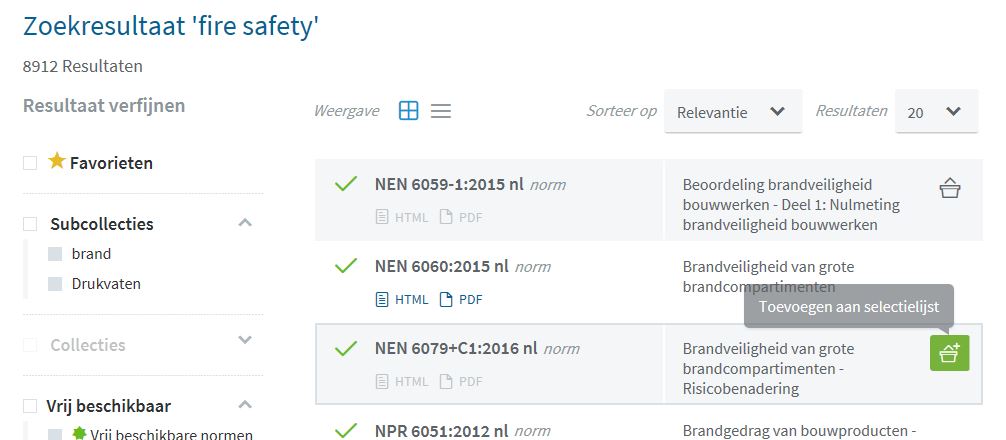
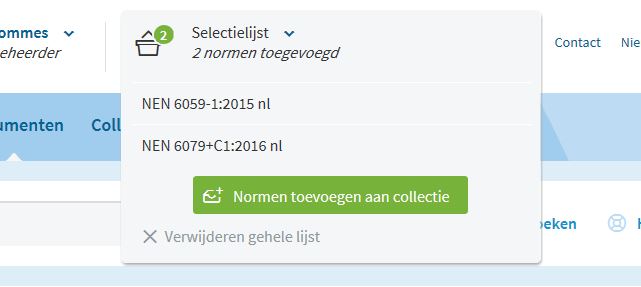
3. Via request for standards
On the standards detail page the administrator sees the button "Add to (other) collection", the user sees "Request standard". The administrator receives an email but also a message on “Requests” for each request for a standard.
Go to “Requests > Standards"
- Click on Approve or Reject.
- If you click on Approve, then you choose the collection to which it will be added. Please note: this does not have to be the same collection as the user indicates.
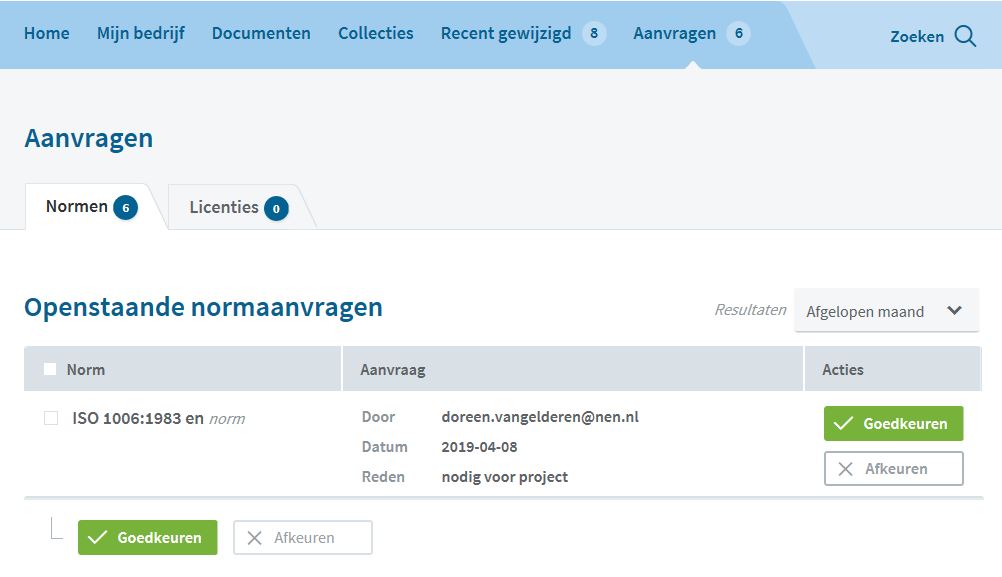
Deleting standards
- You can change 10% of the standards within your custom-made collection per year. As soon as you exceed 10% you will receive a notification.
- In the overview on the page "My company - Licenses" you can see how many standards you have already deleted and how many you can still delete.
- You cannot delete standards from a standard package.
While deleting a standard, you may receive a warning that a user has requested that it not be deleted. You can choose to ignore this warning.
1. One by one
- Go to “Documents”.
- Move your mouse over the results you want to delete.
- A trash icon will be displayed for each result.
- Click on the trash can.
- Confirm your choice in the pop-up screen.
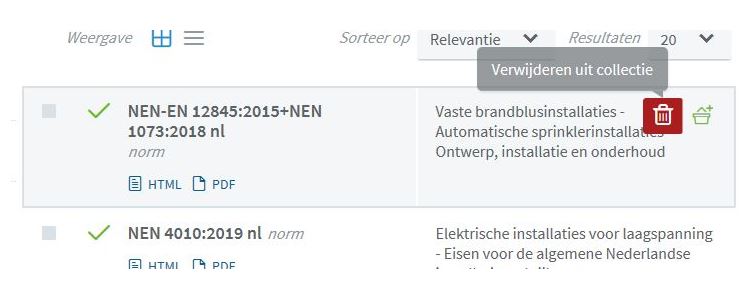
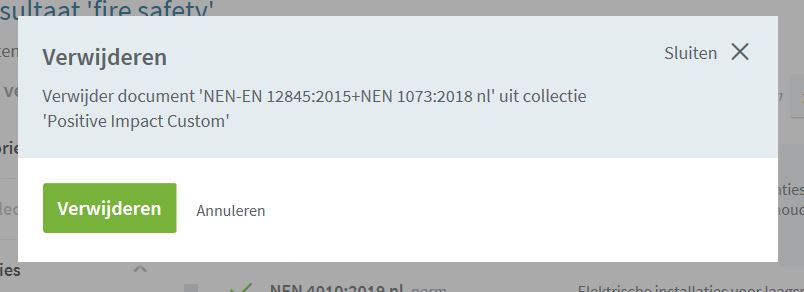
2. Multiple at once
- Go to “Documents”.
- You can tick the boxes to the left of the standards within your collections.
- Check the standards you want to delete.
- Go to the bottom of your results and select “Delete selected standards".
- Confirm your choice in the pop-up screen.