Company documents
One system for all your documents
NEN Connect offers the possibility to manage your company documents. You can be assured that you and your colleagues always have access to these documents. In addition, you can create a link with the available bibliographic data. Your company documents are included in your searches.
Finding company documents
Your company documents are included in your searches. In addition, the users within your organization can find the company documents via Documents by refining on Company Documents.
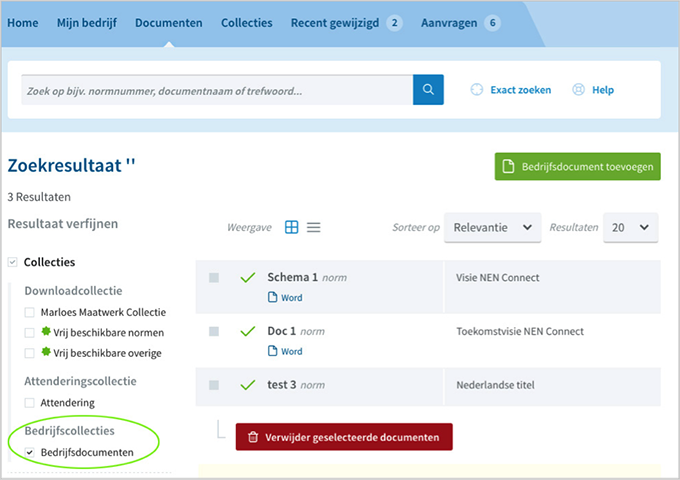
To your company documents
Go to “Collections” and click on ‘Company documents’.
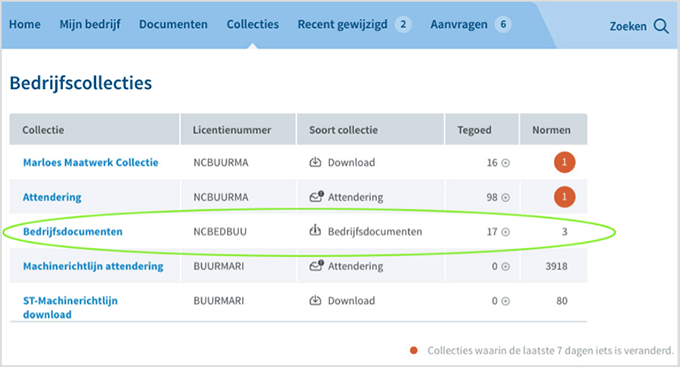
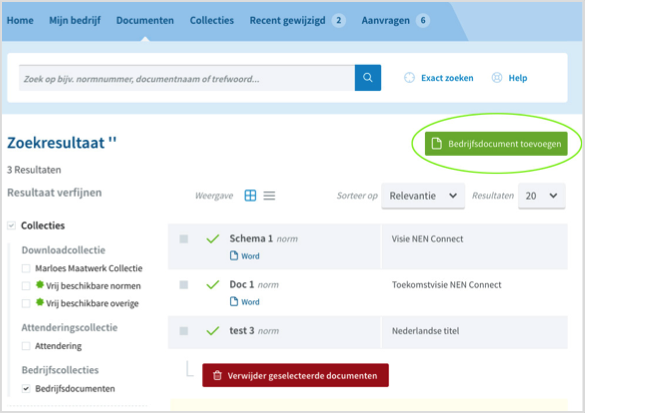
Vul de volgende gegevens in (een * geeft aan dat het een verplicht in te vullen veld betreft):
• Record number: Unique number that NEN Connect gives to the document.
• Document number*: Document reference number
• Date of publication*: Date of publication. Click in the field and enter the date (format yyyy mm dd) or choose a date on the calendar.
• Number of pages: Number of pages of the document
• Status: Status of the document. You can choose from: Concept, Design, Final.
By default, Final is selected.
• Withdrawn: A document is withdrawn if it is no longer valid or has been replaced by another document. In the search filter under Status, the option Withdrawn must be checked in order to be able to search for withdrawn documents.
• Title (du)*: Dutch Title
• Title (en): English title
• Summary (du): Short Dutch summary
• Summary (en): Short English summary
• Keywords (du): Dutch keywords
• Keywords (en): English keywords
• Replaces: The document you are adding or editing may replace some documents.
Fill in these documents here.
By clicking on  you can find and select a replaced document. You can only choose from your own company records.
you can find and select a replaced document. You can only choose from your own company records.
• Replace with: The document you are adding or editing may have been replaced by some documents. Fill in these documents here.
By clicking on  you can find and select a replaced document. You can only choose from your own company documents.
you can find and select a replaced document. You can only choose from your own company documents.
• Changed by: The document you are adding or editing can change some documents (e.g. with a correction or addition). Fill in these documents here.
By clicking on  you can find and select a changed document.
you can find and select a changed document.
• Changed by: The document you are adding or editing can be changed by some documents (e.g. with a correction or addition). Fill in these documents here.
By clicking on  you can search and select a changed document. You can only choose from your own company documents.
you can search and select a changed document. You can only choose from your own company documents.
• References: Here you can refer to other documents and standards.
By clicking on  you can search and select a referenced document. You can only choose from your own company documents and those for which you have a NEN licence.
you can search and select a referenced document. You can only choose from your own company documents and those for which you have a NEN licence.
• Remarks: Any remarks.
You can upload a file form the document (A) or enter a link (B) to a file on an external web server.
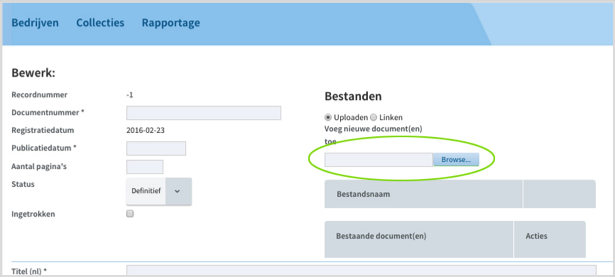
The following types of files are allowed:
- Word files (.doc, .docx and .docm)
- Excel files (.xls, .xlsx and .xlsm)
- Zip files
- PDF files
- AutoCAD files (.dwg)
Select the file and click on Open. The name of the selected file is displayed under File name. If you want to select another file, click on Delete file and then on Browse.
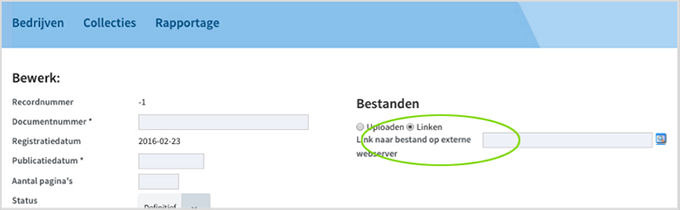
Under Link to file on external web server, enter the URL (incl. http://) to the file. You can test the link by clicking on . The link will open a new window.
Click on Save at the bottom of the page to save the entered data of the document and to upload any selected files. The document is now added to your collection with company documents and can be searched and viewed, just like the standards.
Changing a company document
Open your collection of company documents as described in To your company documents. If necessary, enter a search query and click on Search to find the document or refine the document overview.
Click on the document you want to change. The detail page of the document will open. Click on Edit document. After confirmation, the page opens where you can edit the document.
Delete a company document
Open your collection of company documents as described in To your company documents. If necessary, enter a search query and click on Search to find the document or refine the document overview.
In the overview select the documents you want to delete by checking them in the first column. Click on Delete selected documents to delete them.
