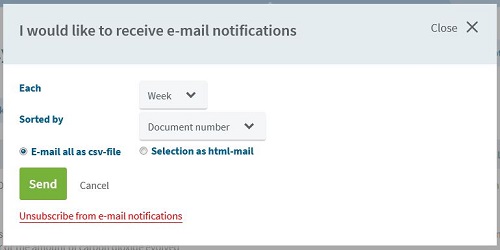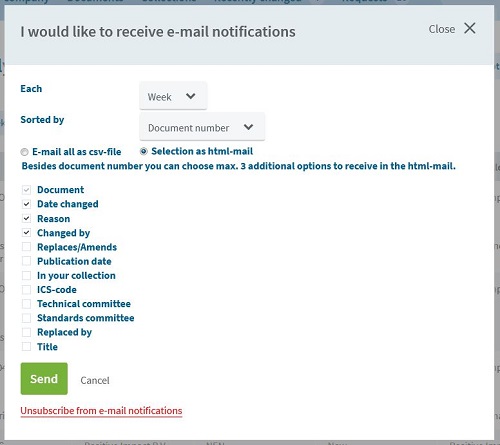Modifié récemment
Restez informé de toutes les modifications dans vos normes
Allez sur « Modifié récemment » et obtenez un aperçu complet de toutes les modifications effectuées sur les normes dans votre collection ou enregistrées dans vos favoris. Vous pouvez également vous inscrire aux notifications. Toutes les semaines, tous les mois ou tous les trimestres, vous recevez alors un email avec toutes les modifications.
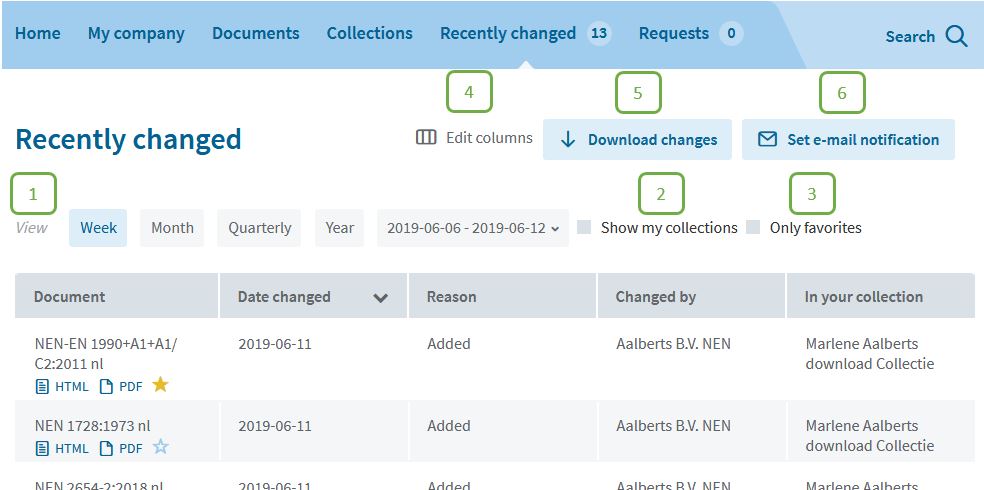
1. Setting the period
There are a few standard options for setting the period, but you can choose the period yourself. For longer periods, it may take some time for the results to be displayed.
2. Show my collections
The changes shown refer to your own collections, but also to the freely available standards to which everyone has access. By activating this filter, you will only see the changes to the standards in your collection.
3. Show favorites
Every user in NEN Connect (regardless of their role) can mark standards inside and outside their collections as favorite. By activating this filter, you will only see the changes to your personal favorites within the set period.
4. Edit columns
You can decide for yourself which columns will be shown.
- Click on 'Edit columns'
- You can now determine per column which information you want to have shown.
The option 'Display document title' will also become visible.
You can choose from: - Date changed
- Changed by
- Reason
- Replaces/Amends
- Publication date
- In your collection
- ICS code
- Technical committee
- Standards committee
- Replaced by
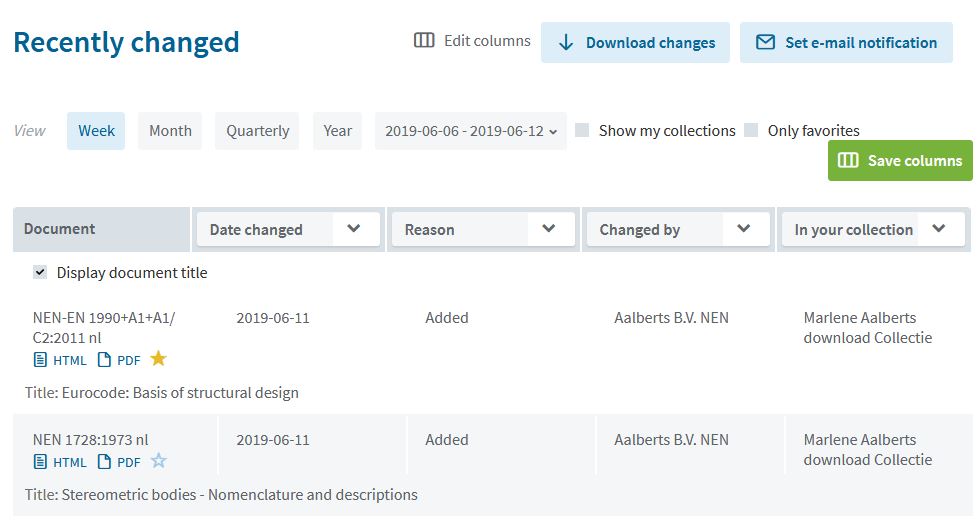
5. Download changes
This option is only available to administrators. By clicking here a .CSV file will be downloaded with the changes. You can open this file in Excel.

6. Set e-mail notification
Sign up and automatically receive the changes per week, month or quarter via email.
- Click on ‘Set email notification’
- Choose your desired period.
- Choose how it should be sorted.
You can choose from: - Document number
- Publication date
- Date changed
- Choose between ‘Email all as csv file’ or ‘Selection as html-mail’.
If you choose Excel and there have been no changes in the previous period, you will still receive an email, but the added Excel file will not show any results. - Click on ‘Send’.