Digital Rights Management (DRM)
in NEN Connect
Specific documents and collections in NEN Connect can only be read with the help of a viewer. These documents are protected by way of digital rights management (DRM) with a code that prevents you, for example, from copying texts.
For NEN Connect we are using the services of the external program LockLizard (www.locklizard.com). This is free of charge for you as a user.

1. Installation
Select your operating system to install the correct version of the viewer.
- You will be redirected to the website of LockLizard.
- Click on the green "download" button.
- Complete the installation. Select "Setup type: Typical"
2. Activate
Documents with DRM can be recognized with the following icon: ![]() . Upon clicking you will receive the following pop-up. Click on the button if you want to download the document:
. Upon clicking you will receive the following pop-up. Click on the button if you want to download the document:
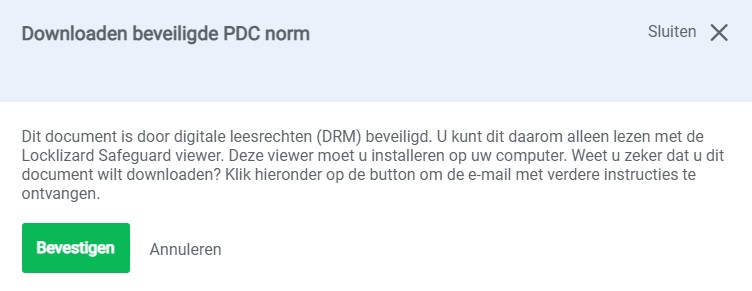
You will receive an e-mail with a link to your personal license file. You will need to download this and open it with the help of LockLizard "Safeguard Viewer" (see step 1). Click on "Register license". Then you can add your downloaded license file.
3. Download standards with DRM
When you have complete the installation you can download the standards with DRM in NEN Connect.
By clicking on the icon a .pdc (Secure PDF file) will be downloaded. When opening this file the Safeguard Viewer will be automatically activated.
How can I recognize standards with DRM?
You can easily identify them with the help of the key in the icon.
-1.png)
Do you have any questions?
If you are having problems with the installation of the viewer or reading of standards please feel free to get in touch with us. We can be reached via klantenservice@nen.nl or 015 2 690 391.
