STEP 1: Completion of setting up your company account
As soon as you have completed your personal registration as an administrator, you can add the finishing touches to get your company account completely in order.
Go to “My company > General"
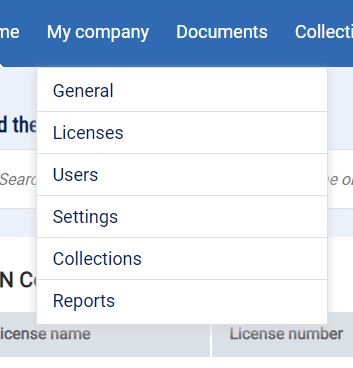
Using your company account
In less than 15 minutes you can set up your company account for your colleagues.
STEP 1: Completion of setting up the company account
1. Link to your company website
You can add a link to your logo in NEN Connect. This allows your colleagues to go the page you desire. For instance an intranet page with more information about the use of standards at your organization.
2. Add your company logo
With a company logo you not only ensure that your branding is in order, but your colleagues can also immediately see whether they are properly linked to the company account. This logo is also shown in the NEN Connect app.
3. Double-check emaildomains
Under 'Allowed domains' you will find the email domain name or names assigned to your company account. This is the domain name that appears after the "@" symbol in the email address of your users.
- No spaces, no capitals. For example: nen.nl
- Multiple domain names are possible. Please enter a ";" between each domain.
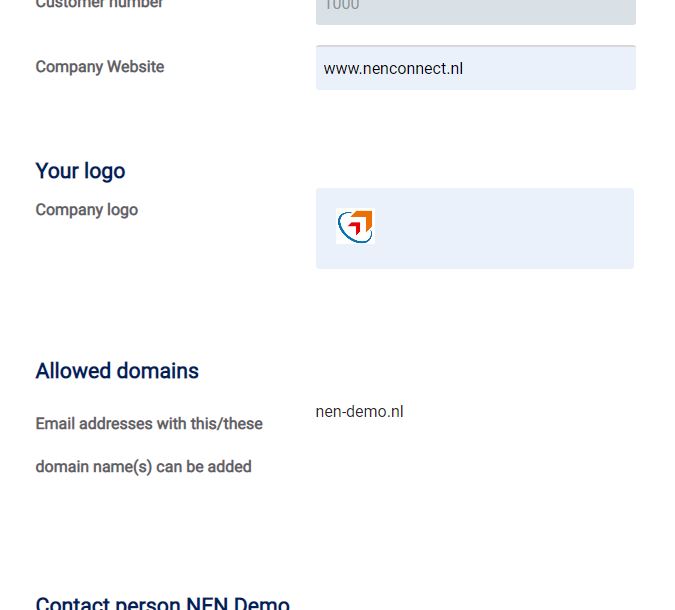
If you would like to change or add email domain names, please contact NEN Connect Customer Service.
Any registered user who is not linked to the company account, does have access to NEN Connect. But access is limited to the freely available standards and to the bibliographic data only of all standards in the Core assortment.
4 Double-check the access-rights of your users
At the bottom of the same page, under the heading ‘Users access rights', you will find the option 'Allow self-registration'. This option will only be visible if an email domain name has been added.
- If this option is checked, users who register themselves are automatically connected to the company account.
- If this option is disabled, you must invite your users one by one via "My company > Users > Add user".
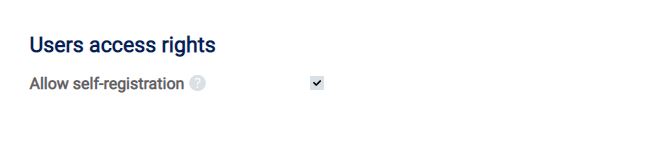
If more than one company account uses the same email domain name, the users have to choose which one they want to be connected to. In case the user is invited, this is not an option. A connected user does not necessarily have to have access immediately to your license(s).
